SP Flash Tool for android mobile
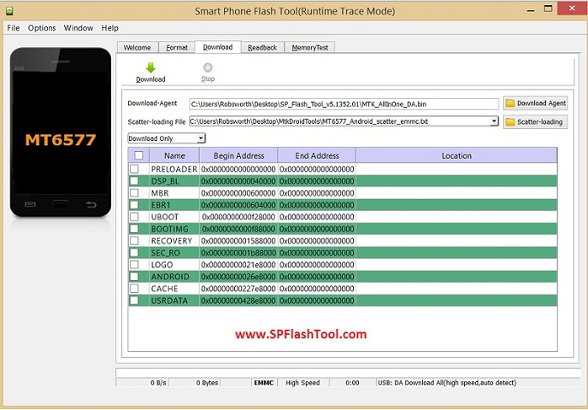
Flash Stock Rom using SP Tool (Smart Phone Flash Tool)
Step 2: Power Off your Android Smartphone and remove the Battery (if it is removable).
Step 3: Download the Stock Rom or Custom Rom that you want to Flash on your Android Smartphone and extract it on your Computer.
Step 4: Download and Extract Smart Phone Flash Tool on Your Computer. After Extracting you will be able to see the following files:
Step 5: Now Open Flash_tool.exe (you will find this from the extracted files in Step#6).
Step 6: Once Smart Phone Flash Tool is launched, Click on the Download Tab.
Step 7: In the Download Tab, now click on the scatter-loading button.
Step 8: Now, Locate the Scatter File (you will find the scatter file in the Stock rom folder).
Step 9: Now, Click on the Download Button to begin the Flashing Process.
Step 10: Now, Connect your Smartphone to the Computer using USB Cable (without battery- if it is removable). After connecting the device to the computer Press Volume Down or Volume Up key, so that your computer easily detect your smartphone.
Step 11: Once Flashing is completed, a Green Ring will appear.
Step 12: Close the Smart Phone Flash Tool on your computer and disconnect your Android Smartphone from the computer.
Congratulations, Now your Android Smartphone is successfully running the Stock Rom you have Downloaded.
No comments:
Post a Comment